Creating Content Pages
You can create Content Pages that include text, multimedia, or links to web or course resources that support and enrich your course teaching.
Pages are places for instructors to write and present longer, self-contained documents for student use.
How do I create a content page?
Link to Pages
Instructors can add a link to a specific Page as an item in a Module alongside other course activities and resources.
Pages can also be linked to using the Rich Content Editor in any other location in the course.
Tip: Link to a page even before it's created by clicking Link to a New Page in the Pages menu of the Link area and then supplying a title for the new page. This allows you to create a placeholder for the new page without needing to have it already created. Place your cursor in the editing field where the link should appear [1].
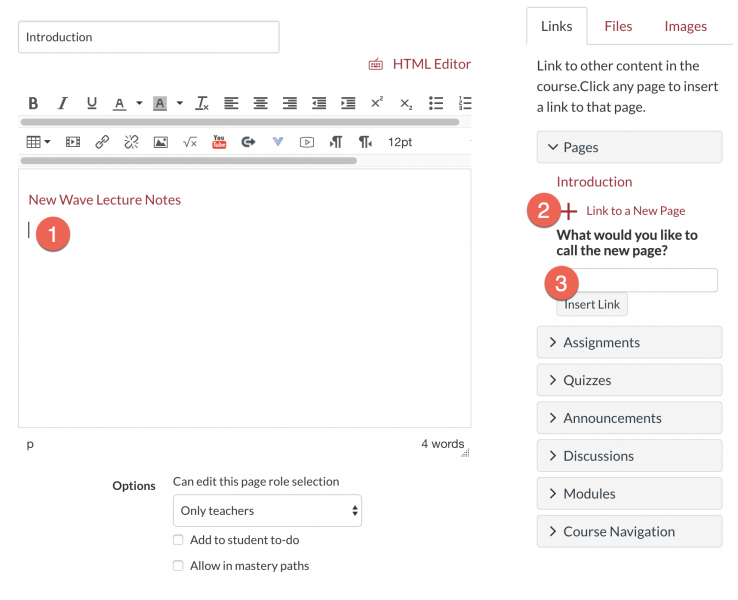
Editing and Deleting Pages
Edit a page at anytime after creating it. Decide whether students should be able to edit pages by modifying the option for who can edit.
How do I edit a content page in my course?
How do I delete a page in a course?
Former Blackboard User Tip: Use Pages for wiki assignments. Instructors can configure Pages in Canvas to function like Blackboard wiki activities, allowing students to edit Pages. In the Page settings, locate the Can edit this page role selection, and set it to "Teachers and Students." In this way, students will see the "Edit" button on a page and be able to make changes to it. Students cannot create new pages as they do in a real wiki, but this setting allows for a similar collaborative experience as in a traditional wiki.
Setting a Page as Front Page
The Course Home Page is the first view your students will see when they enter your course. For the Course Home Page, you can choose a page from your course Pages (or create a new one) and have it display as the Course Home Page.
How do I set a Front Page in a course?
Embedding Content within a Page
Some websites provide HTML embed code display of the website's content directly inside Canvas. Copy the embed code, edit the page, then use the HTML view of the Rich Content Editor to paste the code.
How do I embed a video in a page in a course?
Viewing Page History and Restoring a Page
When you can edit course pages, you can view the page history and see the date, time, and author of any changes made to the page. Page editors can also roll back the page content to a previous version of the page.
How do I view the history of a page in a course?
Want to learn more?
Instructional materials accessibility information
View all Canvas Guides for Content Pages
Updated: November 21, 2025