Setting Up Attendance in a Course
Whether your course is occurring live over Zoom or in person, you can use Canvas's Attendance tool to keep track of student attendance.
In general, the workflow is as follows:
- Enable the Attendance tool in the course navigation. This automatically creates a column in the grade book worth 100 points.
- Open the Attendance tool, use the calendar icon to scroll to the date to track attendance
- Click the status icon for each student to mark their attendance (present, late, absent, no status)
- Canvas calculates the student's grade for the activity on an on-going basis
Enable the Attendance Tool
Enable the Attendance tool through the Navigation tab in the Course Settings so that you can use it in the course. (In case you need help with the Navigation tab and Course Settings, please follow the appropriate guide linked below.) Once the tool is enabled, use the Roll Call feature within Canvas to easily track and award points for attendance.
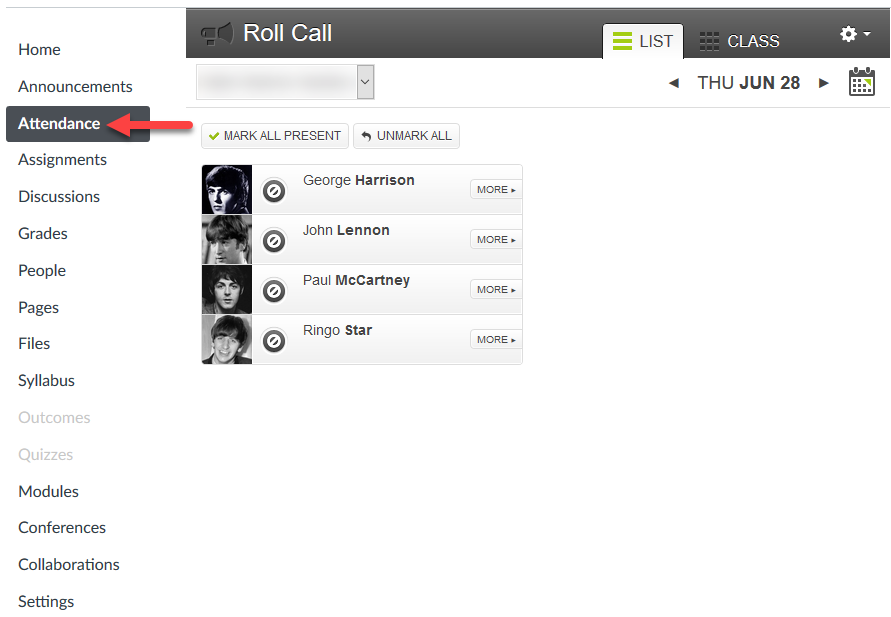
How do I enable the Attendance tool through the Course Settings?
How do I use the Roll Call Attendance tool in a course?
How do I create a roll call seating chart using the Attendance tool?
Taking Attendance
Once enabled, mark attendance in the course by opening the Attendance item in the course navigation. Use the calendar icon to choose a date to grade. Then, for each student, click the status icon to mark them present, late, excused, or absent.
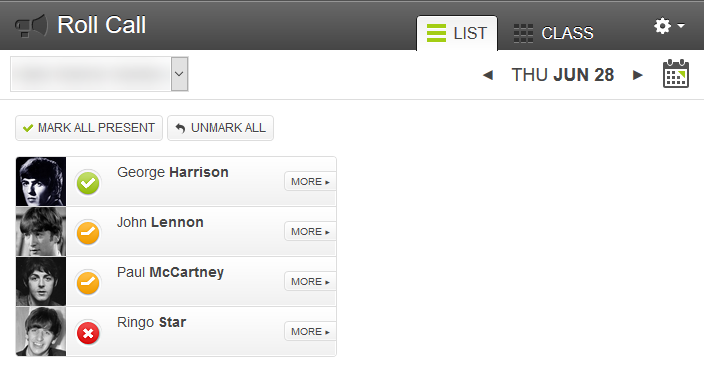
How do I take roll call using the Attendance tool?
! Understanding Attendance !
Attendance automatically creates an assignment in your course called "Roll Call Attendance" that is worth 100 points. As an assignment, it can be moved around the Assignments page and placed into a grading category, and it can be subject to a weighted grade book (if used in the course). However, the value of the assignment cannot easily be changed to another value.
How do I edit the Roll Call Attendance assignment?
How Attendance Grades Students
A student's grade for attendance is based on how many days they have been present or late out of all the days for which attendance has been taken. The instructor does not specify in advance which days attendance will be taken or the number of days. Rather, the instructor simply changes the calendar to a specific day and marks attendance. Canvas keeps track of the grade on an on-going basis based on how many days of attendance have been taken so far. Being Present equals 100% for that day. Being Late equals 80% for that day (instructor can lower that percentage in the Roll Call settings). Being Absent equals 0% for that day.
To show the current attendance grade, Canvas completes the following formula:
# of days marked Present + (# of days marked Late x .8) ÷ total number of days attendance was taken
This percentage result is then rendered out of 100 points in the assignment.
For example, attendance was counted in a course on 13 days (8/22, 8/29, 9/12, 9/19, 9/26, 10/3, 10/17, 10/24, 10/31, 11/7, 11/14, 11/28, and 12/5). Of those days, student George Harrison was marked present every day except 9/12, 9/26, and 10/3. On 9/12 and 9/26, he was marked Late. On 10/3 he was marked Absent. Therefore, he was awarded 10 "days" for being present and 1.6 "days" for the two times he was marked late (2 x .8 = 1.6). Therefore, his total attendance was 11.6 days (10 + 1.6). In George's case, 11.6 days of attendance ÷ 13 total days = 84%. Thus, George's score for the attendance activity would be 84/100.
Want to learn more?
Updated: June 27, 2025