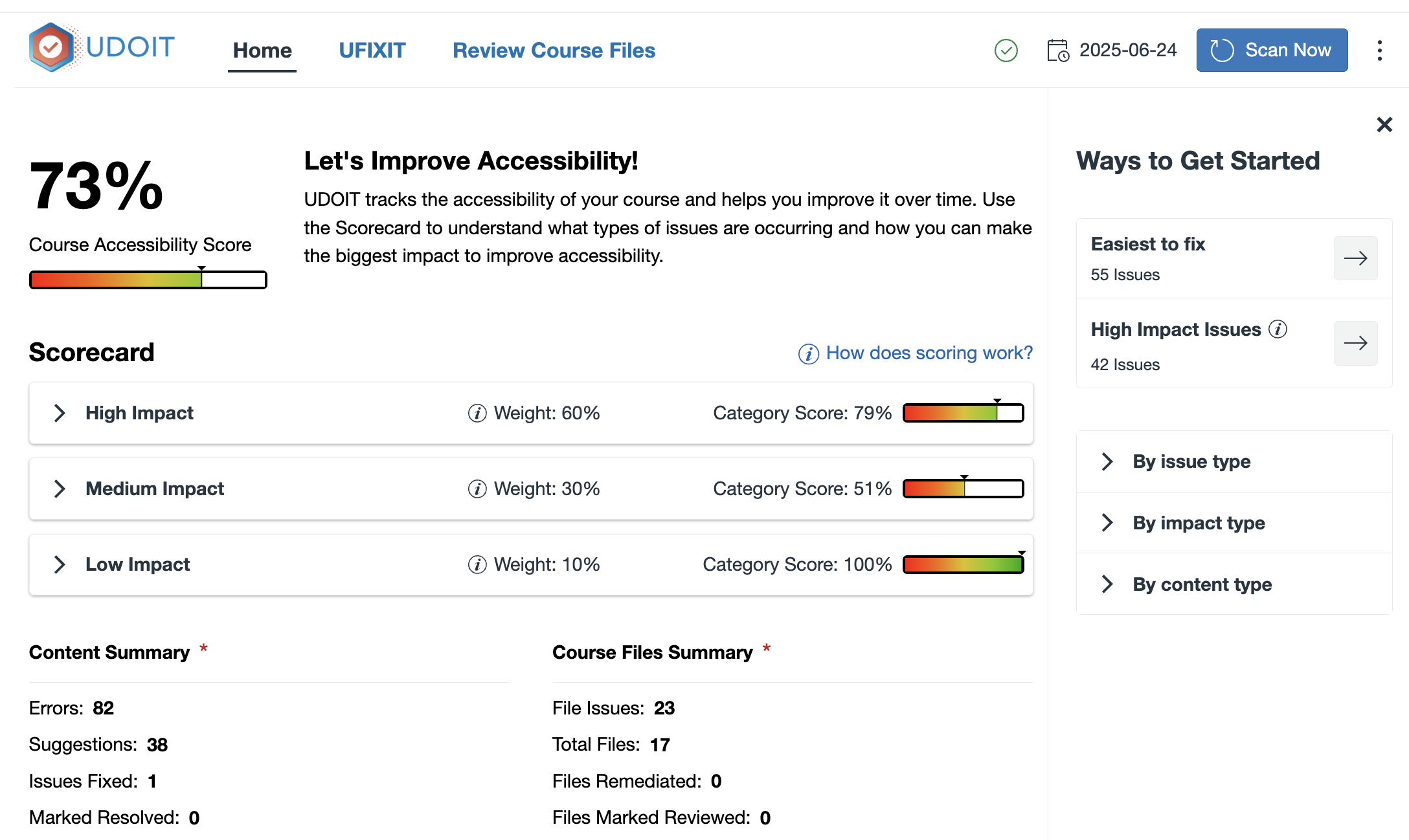What is UDOIT?
UDOIT ("You Do It") is a tool in Canvas that benefits all students by helping to improve the accessibility and usability of course materials. UDOIT seamlessly integrates into Canvas and automatically checks the accessibility of course content. It provides feedback and step-by-step instructions for how to remediate specific accessibility barriers, and it enables students to access alternative formats of your course content, such as audio recordings and/or translated versions of text documents.
What you'll see in Instructor view
In a Canvas course, click "Check Accessibility With UDOIT" in the course navigation to launch the UDOIT interface. Once loaded, click the "Home" tab. "Home" is the accessibility dashboard for the course, displaying the overall score for the course as well as more detailed information about any accessibility issues UDOIT uncovered and links to remediate them.
The overall accessibility “score” is only visible to the instructor and Stan State Canvas administrators. The score is an informational guide only. It will not be used for personnel or formal course evaluation purposes.
Beyond the UDOIT Accessibility Dashboard
The Accessibility dashboard compiles an overview 'snapshot' of the accessibility of the course and highlights areas for improvement.
With the dashboard open, you can begin fixing accessibility issues with course content. You have three avenues to get started:
- Easiest to fix – Click the arrow for Easiest to Fix. This will display a list of issues that are very easy to fix. Click "Review" on any issue to open a pop-up screen and walk through the steps to resolve it. OAT recommends starting with the items in the "easiest issues to fix" area.
- Impact categories – Open the Impact menus to reveal various categories of issues and whether those are present in this course. Click an issue to begin fixing the instances where it is present. All the High Impact Issues can also be accessed from the link on the right of the dashboard.
- UFIXIT master list – Click "UFIXIT" at the top of the dashboard. This will display all the issues in the course on a single page. The list can be sorted and filtered to make it easy to focus on the desired remediation needs.
Need help fixing your course files?
In addition to remediation of Canvas content, course files such as PDF and PPT documents need to be accessible. UDOIT will not directly change or fix files. For files, instructors have a couple of options.
- Convert the file into a Canvas page using UDOIT
- Request remediation from Access4All staff
UDOIT and accessibility support
Contact oatsupport@csustan.edu if you have questions about UDOIT or need help with making a specific piece of content accessible.
UDOIT Learning Documents
Learn about UDOIT one fix at a time. Walk through accessibility scenarios, and see how UDOIT feedback helps you improve inclusive learning in your course
Updated: July 03, 2025