Viewing the Calendar
The calendar provides a great place to view your course due dates, timelines, and to get organized. This is created automatically for each user and is easy to use.
Every user has their own calendar in Canvas that displays a combination of personal events and events or dates coming from courses.
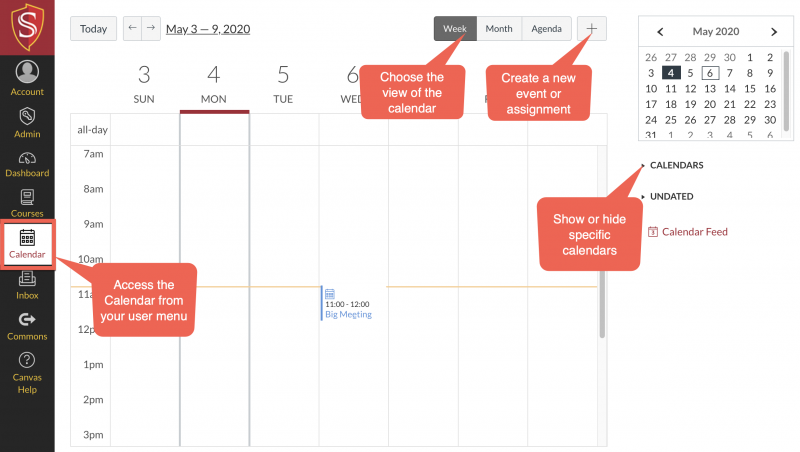
How do I use the Calendar as an instructor?
Adding an Event
You can manually create an event on your calendar. This can be used for special class events that are not related to assignments or quizzes.
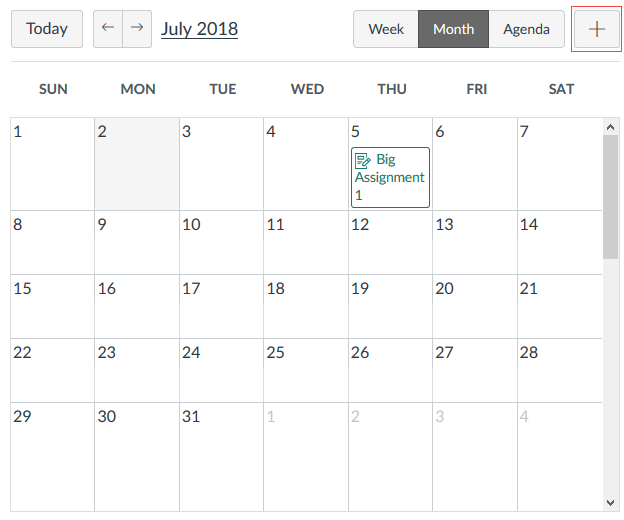
How do I add an event to a course calendar?
Editing an Event
If you need to update an event with new information follow these steps.
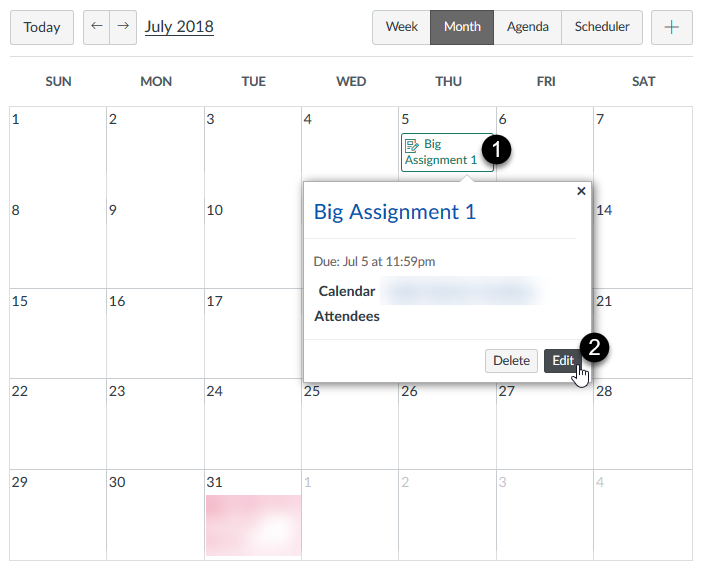
How do I edit an event or assignment in the Calendar?
Scheduling Appointment Groups
Scheduler allows you to create time slots in which to meet with students.
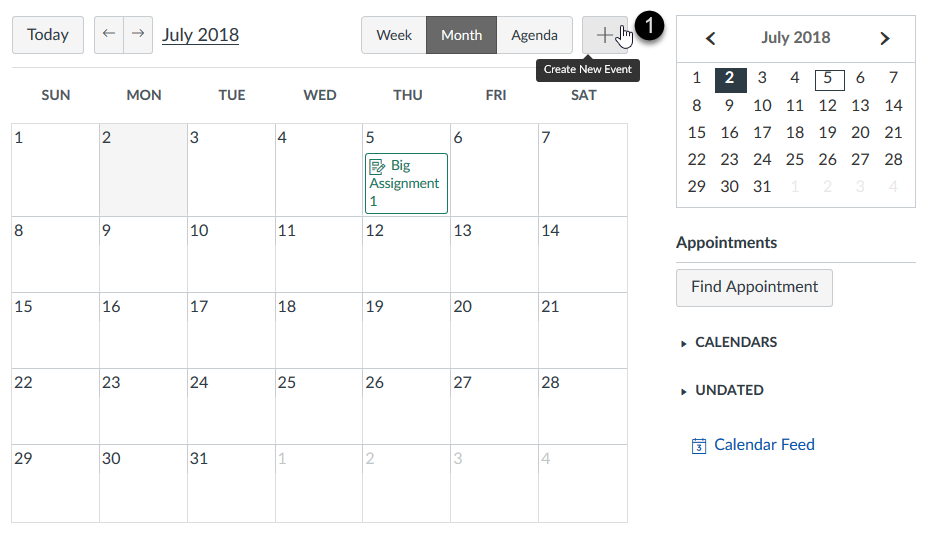
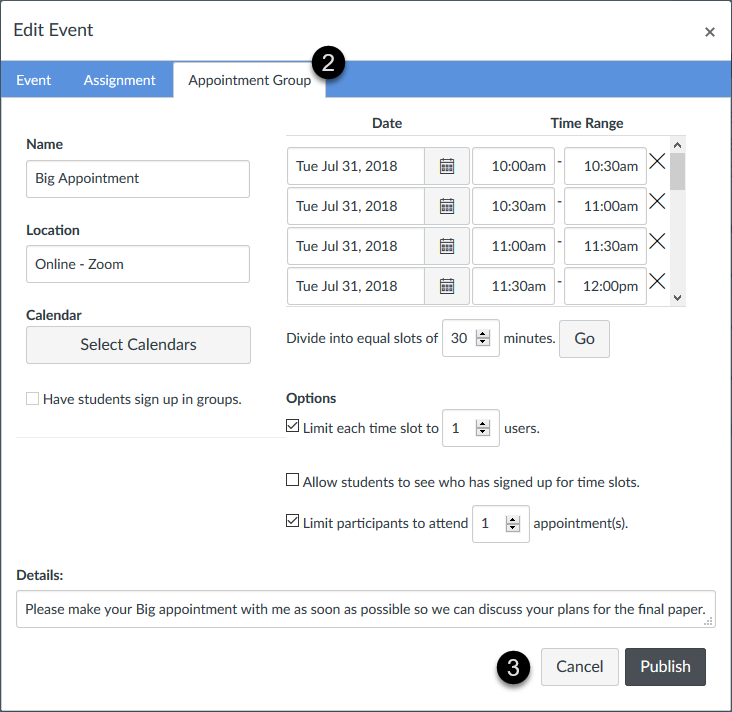
How do I add a Scheduler appointment group in the Scheduler page?
Managing Assignment Events
You can shift assignment due dates by using Calendar. Simply drag and drop an assignment to a new day on the course calendar. This will update the settings of the assignment.
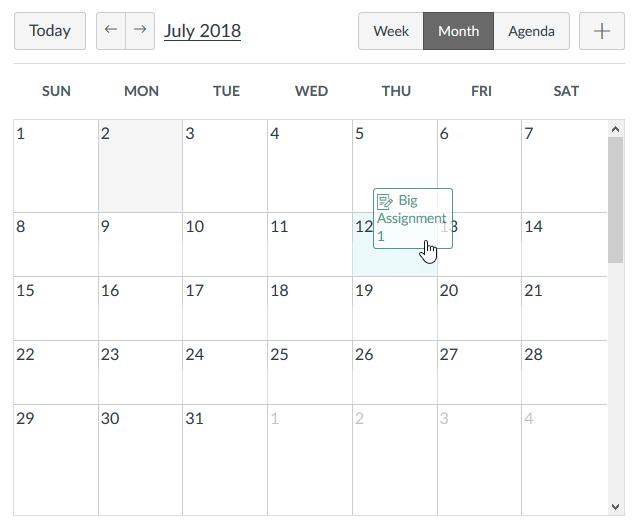
How do I edit an event or assignment in the Calendar?
Subscribing to the Calendar Feed
Add the calendar feed to your favorite calendar app or calendar feed service. This feed will include every course you're part of as well as your personal Canvas calendar and any appointment groups.
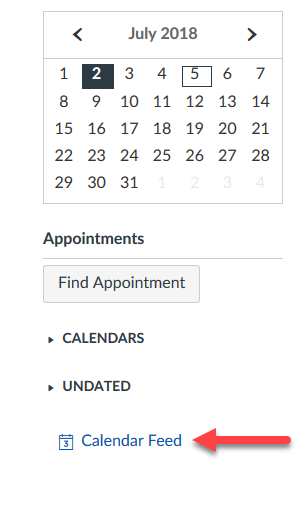
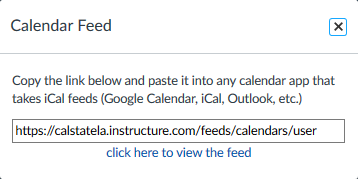
How do I subscribe to the Calendar feed using Google Calendar as an instructor?
How do I subscribe to the Calendar feed using Outlook as an instructor?
Want to learn more?
Updated: June 27, 2025