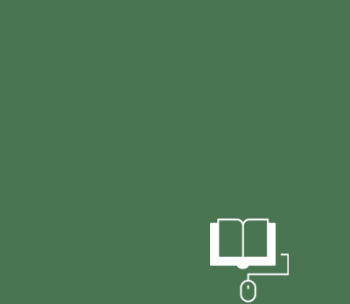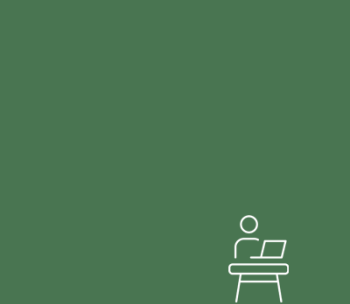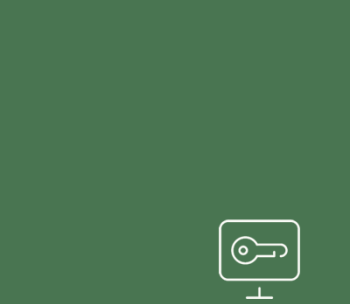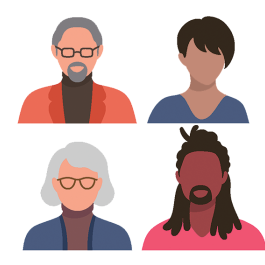
Faculty Resources
OIT supports faculty at Stan State with academic technology, systems access, and services to ensure they have the necessary tools. Are you looking for information here and not finding it? Let us know by submitting a ticket with a recommendation. We appreciate your help in meeting your needs.
Be sure to log out of the Instructor's PC in the classroom before you leave the room. Use the Sign Out function on the lower left pop-up menu to close out your session. Leaving the room without logging out of your account is a security risk as the next user could access your personal account information, including email, browser, Canvas, etc. Faculty are responsible for any breach of security resulting from leaving an instructor PC signed in. If you have questions, please contact the Technology Support Desk for more information. You may reach the Technology Support Desk by calling (209) 667-3687 or by emailing Techsupport@csustan.edu. You may also visit the OIT Client Portal.
- Computer Lab Support
- Classroom Support
- Exchange Email & Outlook Help
- Telephone Services
- Work Order Request
If you're having email issues, check on the following links:
A valid University e-mail address and password are required to connect to the secure eduroam network. Guest access is also available on the csus-guest network.
Secure Access to eduroam Network
Please select the operating system for the device you would like to connect:
Guest Access Information
If you are a guest visiting Stan State and not a student, faculty, or staff member, please look for the "csus-guest" SSID on your device. When your device attempts to connect to it, a wizard will walk you through the steps to configure your device.
Note: The Guest network is Internet access only and is more constrained than the secure wireless network. Faculty, staff, and students are required to use the secure wireless network for access to all campus resources.
For requesting Local Admin rights, please read this article: Local Admin Rights Request
Updated: July 07, 2025