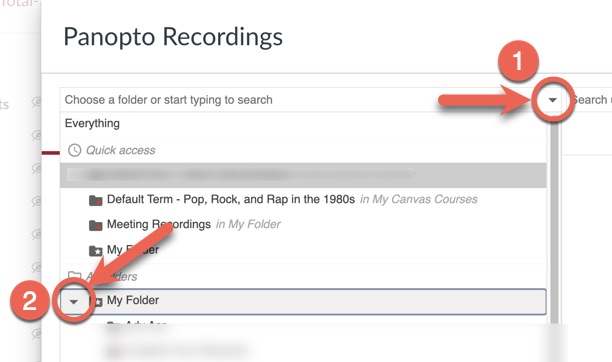This page provides basic instructions to create a Panopto video link in a Canvas course module.
Instructions
- Open the Canvas course and go to the Modules page.
- Scroll to the module where the video link will be displayed.
- Click the "+" icon at the top of the module to open the Add screen.
- In the "Add" dropdown menu, choose External Tool
- N.B. An external tool is a third-party tool or service that has been integrated (connected) with Canvas
- Click on Panopto Recordings in the list of tools.
- Upload the video file or locate it in your existing Panopto video library.
- Option 1: Choose an existing video from your Panopto library folders
Click the black disclosure triangles to open folders until you find the video.Steps show how to open your My Folder using black disclosure triangles - Option 2: Upload a new video file from your computer (selected below)
- Option 3: Record a new video using the Panopto Recorder and then choose it.
- Option 1: Choose an existing video from your Panopto library folders
- Select the video and click Insert.
- Scroll down and review the title given in the Page Name field and change it if desired. Tip: this is the link text that users will see, so it should read like a title or contain a simple instruction to "watch".
- Click Add Item to complete the process.
Updated: August 28, 2024