Week 5 is a good time for all instructors, regardless of modality, to initiate some one-on-one contact with students to let them know how they're doing thus far in the course. Since contacting each student individually is not usually manageable, OAT recommends the use of Canvas's "Message Students Who" tool. This feature is available on the Grades page for the course. In this situation, we're going to look at using it to send out two messages based on students' current total score in the course: Good (C+ or better) and Needs Support (C or below).
Canvas Guide: How do I send a message to students from the Gradebook?
Message Templates
Templates for two messages are below. Feel free to configure additional messages!
Good: C+ or Better
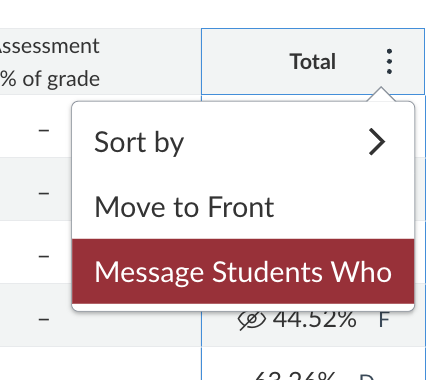
Directions for Message Students Who: Go to Grades and scroll to the Total column. Open the 'three dot' menu on that column and select “Message Students Who.” In the dialog pop-up, select “Have total grade higher than” and then type 76. The lower boundary for the default Canvas grade scheme is 77% for C+. Hence, you just enter 76 to capture any student who is right at the lower boundary. Obviously, adjust the number you type to match your lower boundary if your grade scheme is different than the default. Here’s some template language that you can customize:
Subject: Week 5 Check-in
Hello!
I'm just sending a little email to each student to check in and give some feedback on your course grade so far.
First, how are you?
Thus far in the class, your work is great! You've got all or most of the assignments submitted, and you're doing solid work. Remember that I accept late work, so if you’re missing something, please get caught up so that you don't risk feeling overwhelmed later in the semester. As you submit late work, please message me here on Canvas to tell me the name of the assignment you submitted.
Of course, if you ever need help, there are so many resources, whether it's academic help like tutoring or life help like the food bank or financial aid or even health help. Stan State offers so much support to students, and I'm happy to connect you if you need.
Keep being a great student!
Best,
Needs Support: C or Below
Directions for Message Students Who: In this case select "Have a total grade lower than" and type 77. It should be one point above whatever the upper boundary for C is in your class.
Subject: Week 5 Check-in
Hello,
I'm just sending a little email to each student to check in and give some feedback on your course grade so far.
First, how are you?
Thus far in the class, it seems like you're a little behind in assignments. Of what's been assigned online, I see that you're missing at least three assignments. Of course, prioritize the current work, but try to get those done as soon as possible. Remember that I accept late work, so please get caught up so that you don't risk feeling overwhelmed later in the semester. As you submit late work, please reply to this message to tell me the name of the assignment you submitted.
And, if you're feeling overwhelmed or just need support, please reach out to me in any of the ways available: office hours, a meeting outside of those, Canvas Inbox., etc. I'm here and available and excited to help. I promise we'll figure it out.
Of course, if you ever need help otherwise, there are so many resources, whether it's academic help like tutoring or life help like the food bank or financial aid or even health help. Stan State offers so much support to students, and I'm happy to connect you if you need.
I can't wait to help, and look forward to helping you.
Best,
Of course, we want you to personalize these to your classes, your policies, and your needs, but we wanted to provide you with a sample to get you started.
Message Announcement
The second thing we suggest is posting an announcement letting students know you’ve sent them each a check-in email. Here’s an example:
Subject: Week 5 Checking In and Resources
Hello Scholars,
I just wanted to let you know that I’ve sent each of you a quick check-in message through Canvas Inbox, so please go see that and reach out as you want or need.
[Include links to any campus resources you with to share]
Best,
Have questions? Need assistance? Contact OAT!
Updated: September 22, 2025