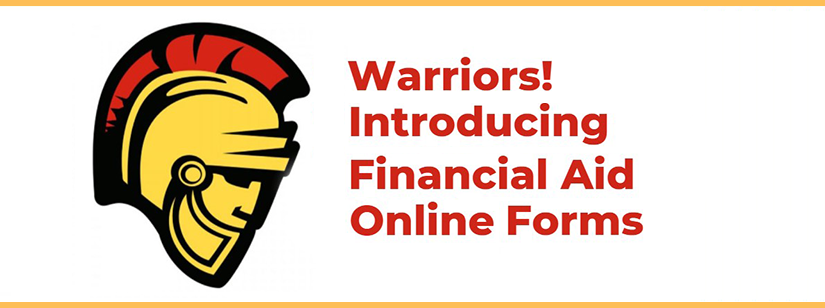
Submitting Documentation
Each year when students apply for financial aid, they may be required to submit additional documentation to the Financial Aid and Scholarship Office. Students can easily complete their required forms and upload any required documents securely from their phone, table, or computer using their Financial Aid Online Forms portal.
Important: Please DO NOT email documents due to privacy concerns.
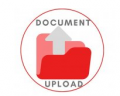
Submit non-FA Online Forms documents securely by using our Document Upload folder.
Other Financial Aid Forms:
Form FAQs
FA Online Forms is our new student portal that allows students (and parents) to electronically sign and upload documents! This means that you can submit your documents securely without having to come into the office!
When creating your account, you’ll be using your Stan State email. You will want to make sure your information matches exactly what is on your financial aid application.
- Log into MyStanState
- Select the Financial Aid To Do List Item
- Click on the FA Online Forms link
- Click “Create Account” link
- Enter/confirm your student information
Once you have successfully created your account, any required tasks you need to complete will become available. Your tasks will be linked with your MyStanState portal and you’ll be able to take care of tasks electronically!
NOTE: If you completed the California Dream Act Application, you will want to enter your California Dream ID in lieu of a social security number when creating your account. This ID# can be found on your CA Student Aid Report on Webgrants
Here are a couple of items that your parent will need to keep in mind when creating their account:
- When the student identifies which parent, they are requesting a signature from, that is the only parent that will be able to sign the document, unless the student goes back into the task and edits the selected parent.
- The parent will need to notify the student if the information on the document is inaccurate and needs to be changed. The student will need to make this change and re-request the signature.
Yes, you absolutely can! You will be directed to create a PIN and that will be your electronic signature going forward. You can also click “Opt out of E-Sign” which will allow you to download the document, print it, sign it with your wet signature, and upload it back into your task
Yes, once you have e-signed your document, you will be brought back to the main page of your tasks and you will see a section that indicates a parent signature is required, as well as a button that says “Request”.
- You’ll click the “Request” button and a pop-up showing the parent(s) listed on the financial aid application will appear.
- Click the parent you would like to electronically sign the document (NOTE: If you have two parents listed on your financial aid application, only the parent you choose will have the ability to sign the document.)
- The parent will receive an email notification letting them know that a document needs their signature. They will need to create an account if they have not already.
- The parent can review and electronically sign the document through their account.
IMPORTANT: The parent will need to notify the student if the information on the document is inaccurate and needs to be changed. The student will need to make this change and re-request the signature.
If you submitted a FASFA: At least one parent must have a valid SSN for both the parent and student to e-sign. If the parent does not have a valid SSN, they will not be able to electronically sign, neither will the student. The student will instead click “Opt out of E-sign” which will allow them to download and print the document so that both the student and parent can provide wet signatures. Once the document has been signed, the student will upload it.
If you submitted a CADAA: If the parent does not have a valid SSN, they can provide all zeros for their SSN and create an account, as long as they can provide all of the required information. The information must match to the information submitted on the CADAA application.
If the parent has more than one child attending Stan State, they should create a separate username for each child. It is highly encouraged that they use a different email for each child as well.
If the parent uses the same username/email for all of their children attending Stan State and they forget their login information, the system will not be able to tell which account they are trying to recover. This will cause a delay in electronically signing documents.
Yes, you can! This system is functional with mobile devices
You may be contacted various different ways:
- Via text Message: Students will have the opportunity to sign up for text notifications upon providing their cell phone information when creating their account.
- Email Message: Students will receive an email message to their Stan State email account.
- To-Do List: Students will view items on their MyStanState student center.
- Error Code 1010: This error indicates that you are entering information into the confirmation section (First Name, Last Name, DOB, & SSN) that does not match what is on the FAFSA or Dream Application. Students who have NOT completed a FAFSA or Dream Application will also receive this message.
- Error Code 1005: You are unable to create an account in FA Online Forms is there is a social security administration mismatch on your FAFSA application.
The Tax Return Transcript is free of charge and must be requested by the tax filer directly from the IRS. To request transcripts, follow the instructions on the attached PDF.
Updated: November 13, 2025
