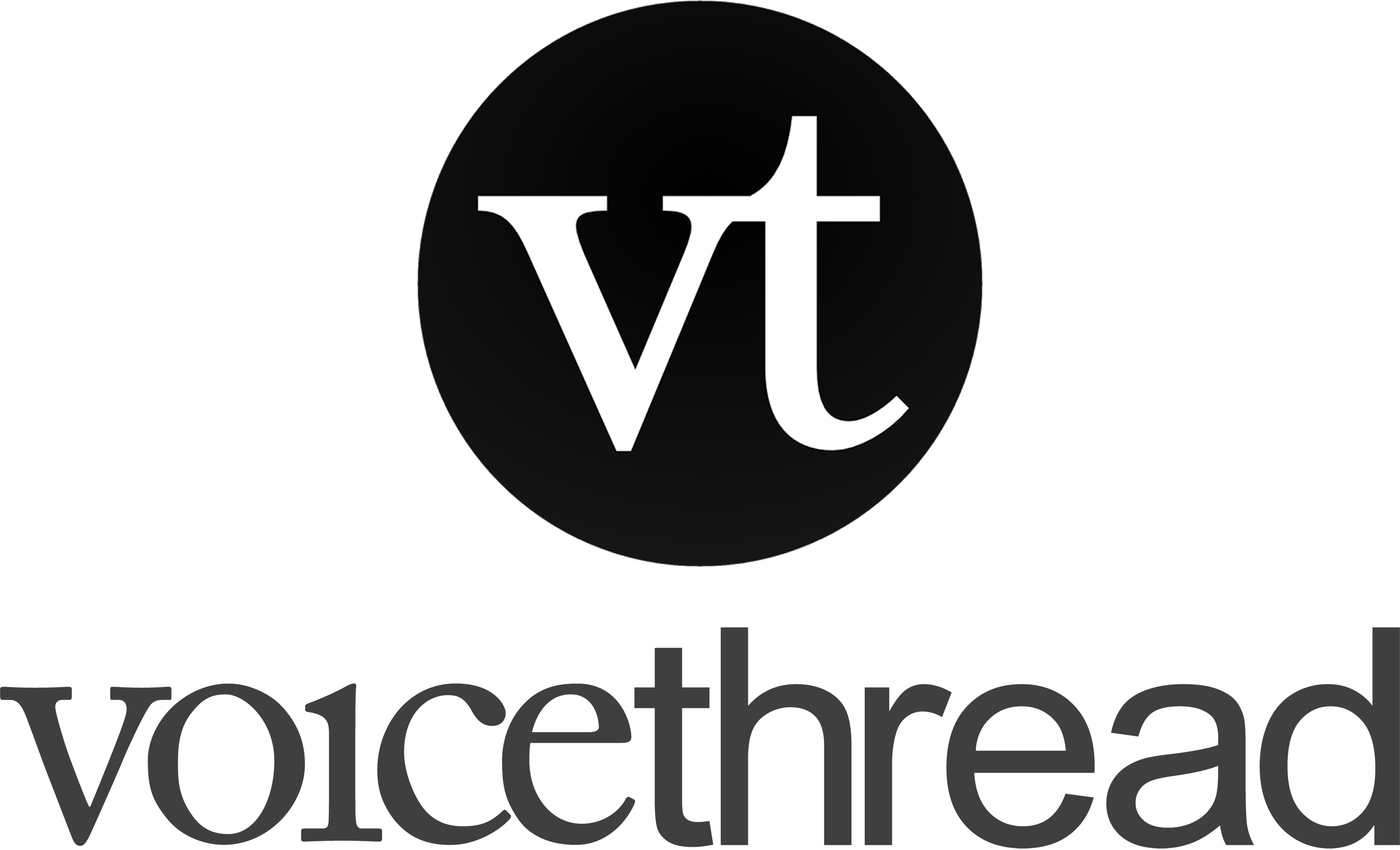
As a project in a class, you may be asked to design, record, and submit an online presentation using VoiceThread. Your VoiceThread can contain PowerPoint slides, YouTube videos, graphics and images you have on your computer or from the Web, and even files like Word documents or PDFs. Each of these things will be added to one slide of your VoiceThread project, and you will record an audio or video comment for each. After submitting your finished VT, it will then be visible to the whole class for commenting.
Often, the final step in the activity is when everyone views all the projects and records comments.
Typically, the final version of a VoiceThread is 10-15 minutes long, and be made up of at least 5-8 presentation slides plus a final slide. The final slide usually contains a question prompt that your classmates will discuss in VoiceThread.
Submitting a VoiceThread assignment (voicethread.com)
Getting Started Tips
- Brainstorm what you plan to say and begin gathering materials that will become part of the presentation.
- It's easy to design your visual materials first in PowerPoint (or Google Presentations), so consider starting there. IMPORTANT: PowerPoint slides must not simply be a script for your narration.
- YouTube videos can be added to a VoiceThread slide. Be sure to record a comment on that slide that explains the purpose of the video.
- If required by your instructor, remember to think of a discussion question to use as the final slide in your presentation. Tip: the best questions encourage responses that have a personal connection to the person making the comment.
- If you build slides first in PowerPoint, save the file as a PDF. Then, upload that PDF into VoiceThread. Each page of the PDF will be converted to a slide in VoiceThread. If you want to add a YouTube video to your presentation, add it on its own slide in VoiceThread, not as part of the PowerPoint.
- Write out a good narration script for each slide in the presentation. Seriously. Don't wing it.
Tips for Building Your VoiceThread
- After uploading your first item into the VoiceThread, you need to give the presentation a title by clicking the pencil icon next to the word "Untitled". The title should be compelling!
- Upload all of your materials and arrange your slides before starting to record your narration comments.
- Click the "+ Media" button to add items.
- Use the "Enter a URL" choice to add a YouTube video.
- Drag the slides to reorder them.
- Continue to refine and edit your narration script as necessary.
- Record a video comment on the first slide of the presentation. This helps establish you as the authority of the content being presented.
- Camera tip: Be sure the light in the room is in front of you!
- Video comments on the other slides are optional.
- Read your script as though you were talking to someone in person. "Perform" the script using vocal inflection and tone. Rehearse and have fun!
- You can always delete a comment and record it again if you don't like it.
- Keep your narration under 2 minutes per slide. Consider adding an additional slide if some part of your script seems too long for a single slide.
- You can add additional content and rearrange slides, even after you've started commenting.
- Click the "Back" icon at the bottom of the screen to go back to Step 1.
Adding a YouTube Video to a VoiceThread Presentation
- Important: Do not embed a video file into a PowerPoint project for use in VoiceThread. The video will not transfer to VoiceThread at all. Instead, add the video as its own slide in VoiceThread.
- YouTube videos can be added. Here's how:
- Find the video you want to use on YouTube.
- Copy the video's URL from the top of your web browser window.
- Return to the VoiceThread and click the "+ Media" button. Select "Enter a URL" from the choices.
- Paste the YouTube URL. The video will be downloaded from YouTube and placed onto a brand new slide in VoiceThread.
- Video materials used in your presentation should be short (less than 60 seconds), and you must record a comment on the slide with the video to provide context for your viewers about why you're showing it to them.
- Do not use video to "pad out" an otherwise lackluster presentation.
Pause and Resume Building Your Project
You do not need to build, record, and submit your project in one setting! VoiceThread automatically saves your work as you go, so you can quit your browser at any time without anything being lost.
To pause your work:
- Quit your web browser or close the open VoiceThread tab. There is no need to "save" anything. VoiceThread saves as you go!
- There is no step 2.
To resume your work:
- Click the Final Presentation assignment link again.
- VoiceThread takes you to the screen you were on when you left.
- You can do two things:
- Record comments on your slides
- Click the Back icon and upload additional media items
- Finished for now? Simply close the tab on your browser to go back to the course page.
You can quit and resume as often as you need to without fear of losing any work. Repeat the steps above each time you want to work on your project.
Finishing, Submitting, & Sharing Your Presentation
- Click the "Submit" button to turn in the project.
Viewing the Presentations
Return to the link in the course where the VoiceThreads are accessed. Click the link for Student Gallery.
- You should watch every presentation in the class.
- You are usually expected to contribute to the discussion slide of two different presentations via a substantive response to the question on the slide or a response/extension of a previous comment.
Questions about using VoiceThread?
If you need help using VoiceThread and can't find the answer in the VoiceThread documentationLinks to an external site., post your question in the Course Questions Forum.
Updated: November 12, 2025