Digital Accessibility Checklist
This digital accessibility checklist contains tips and best practices for ensuring your content is accessible.
Download Printer-friendly version
View Additional Tips on Document Accessibility

Canvas
- Text - Use headings instead of font size for organization.
- Tables - Use tables for data. display, not for layout. Add headings for tables and rows.
- Links - Describe the link destination(s).
- Color - Ensure high contrast. Do not use color for emphasis.
- Images - Include descriptive alternative (alt) text. The image name becomes alt text but can be changed when editing a page using the HTML editor.
- Video - Include captions.
- Audio - Include transcripts
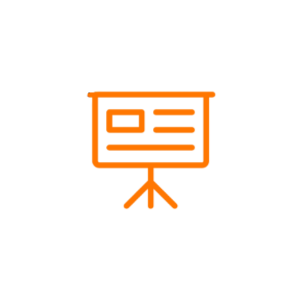
Slideshow
- Text - Compose in Outline. View and include presenters’ notes.
- Layout - Use slide layouts.
- Tables - Use tables for data display, not for layout. Add headings for tables and rows.
- Links - Describe the link destination(s).
- Color -Ensure high contrast. Do not use color for emphasis
- Images - Include descriptive alt text, ca ptions and presenter’s notes.
- Video - Include captions.
- Audio - Include transcripts.
- Do not save as a web page.

Spreadsheet
- Text - Use headings instead of font size for organization.
- Tables - Use tables for data display, not for layout. Add headings for tables and rows.
- Links - Describe the link destination(s).
- Color - Ensure high contrast. Do not use color for emphasis.
- Images and Objects - Include descriptive alt text.
- Specify column headers.
- Do not use blank cells for formatting.
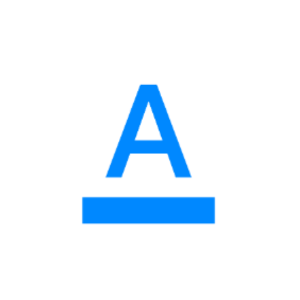
Document
- Text - Use heading styles
instead of font size for
organization. - Tables, bulleted lists, columns: Use built-in formats.
- Links - Describe the link
destination(s). - Color - Ensure high contrast.
Do not use color for emphasis. - Images - Include descriptive
alt text. - Do not save as a web page.
- Avoid floating text boxes.

- Before creating the PDF,
ensure the original
document is accessible. - If the original document is not available, auto-tag the PDF in Adobe Acrobat.
- Run OCR on scanned items.

Video
- Include closed captions.
- Check for content in the video that should be repurposed as text.
- Use accessible media
players (i.e. Panopto,
YouTube).
Captioning Fact Sheet from National Center on Disability & Access to Education
Additional Links
Accessibility Resources
Accessibility Support for Word - step-by-step instructions to make your Word documents accessible to people who need accommodations. Applies To: Windows and Mac Office 365, 2019, 2016, 2013, Online; and iPad, iPhone, Android tablets and phones, Windows Phone 10, Mobile.
Word Accessible Template Sampler - to help you create documents for visual accommodations.
- PowerPoint Accessibility Tutorial (WebAIM)
- PowerPoint Video Tutorial (Microsoft)
- PowerPoint Accessibility Guide - use as a template or a guide.
- Create Accessible PDFs (Microsoft)
Applies To: Office 365, 2019, 2016, 2013, 2010 - Windows, Mac, Online - Create and Verify Accessible PDF (Adobe)
- Editpad - simple, online text editor/converter
- Copy text from your word processor file and paste it into the online editor
- Download a plain text file
- Captioning YouTube Videos
A tutorial for uploading captions or transcription files to YouTube videos
Also guides users through the process of automatically creating caption files with YouTube's transcription service. - YouTube Help Page - Add Subtitles Closed Captions
We use email because we have a message to deliver. However, not everyone can access information using vision alone.
These links will help you create messages that are readable by individuals with vision impairment or blindness or use a screen reader to access the information.
- Creating Accessible Email Messages webpage
- Enabling the Text to Speech Feature in Microsoft Outlook (Windows)PDF
- Seven Steps to Creating an Accessible Email in Microsoft Outlook PDF
- Infographic for Creating Accessible Email in Microsoft Outlook
- Fix or Avoid a Broken Link in an Outlook Web Access Email Message (Link Broken)
Convert your files, URLs, or Text into accessible formats at RoboBraille. The file is emailed to you after processing.
The CSU ATI collection of tutorials, tools, and resources.
A free, open-source Ebook library and conversion program (for Windows, Mac, and Linux).
Read your digital content on- and offline with this free eReader for Windows, Mac, tablets, and mobile devices.
Convert PDF and other file types to different formats.
Microsoft free online file converter for documents, audio, video, images, ebooks, and archives.
EPUB Reader add-on for reading ePub files in Firefox.
Accessible Digital Content
Cheat Sheets for Creating Accessible Digital Content
These one-page Cheat Sheets for Creating Accessible Content contain easy-to-use ideas.
Schedule a training or information session with the Office of Information Technology.
Promote Accessibility for Everyone
Spread the Word
Please print these excellent resources for anyone creating documents, videos, podcasts, and websites; and post in approved locations.
- Do's and Don'ts for Creating Accessible Course Materials PDF
- Designing for Users on the Autistic Spectrum PDF
- Designing for Users Who Are Deaf or Hard of Hearing PDF
- Designing for Users With Physical or Motor Disabilities PDF
- Designing for Users With Low Vision PDF
- Designing for Users With Dyslexia PDF
- Designing for Users of Screen Readers PDF
Updated: November 24, 2025